Print Troubleshooting
Most PDF print issues such as the grid cutting off can be fixed by making sure you are opening your PDF files with Adobe Acrobat Reader, and printing from Acrobat's File > Print dialog.
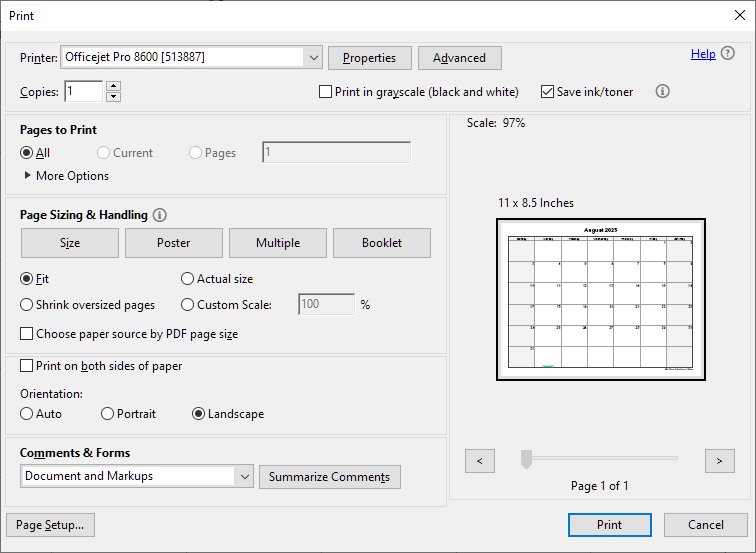
Web browsers like Chrome and Firefox may default to opening the PDF calendar with the browser, which is handy for quickly viewing a PDF inside the browser, although these have issues that can cause a PDF to scale wider and taller so that the top and sides get cut off when printing, or can mix up the page orientation.

If you get a prompt like the one above, you will want to choose the Open with Adobe Acrobat Reader DC (default) option. Optionally, you can check Do this automatically... to make all PDFs open with Acrobat Reader rather than in a browser tab.
If Firefox opens the file automatically in a new tab, you can follow these instructions from Firefox to open PDF documents with Adobe Acrobat Reader.
Disable Chrome PDF viewer
Web browsers are constantly changing and settings are sometimes moved and renamed. Below are instructions for Chrome 92.
To disable the Chrome PDF viewer, click the three vertical dots icon at top right, select Settings in the menu, then Privacy and security at left, then Site Settings. Scroll down to the Content section, expand Additional content settings, and select PDF documents. Select Download PDFs, then close the settings tab.
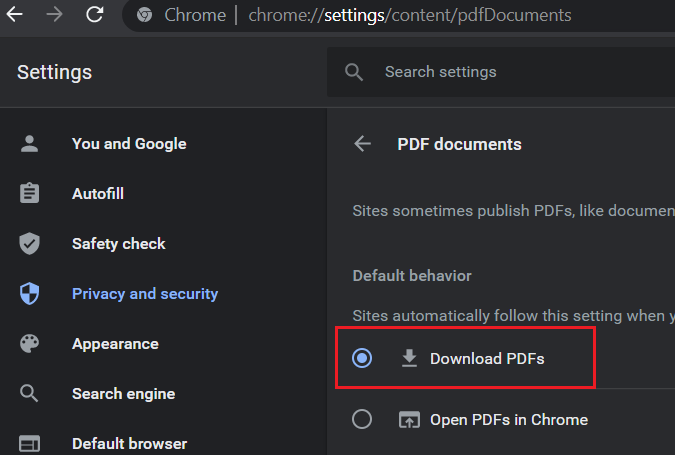
Other issues and solutions
- When trying to print a calendar, all of the pages cut off at the bottom.
- The printer's bottom page margin may be set too high and the calendar is extending into the "unprintable area". In Adobe Acrobat Reader, click File->Print, then adjust Page Scaling to "Fit to printable area". If this shrinks the calendar too much, another option is to select "Borderless printing" which will remove the printer margin factory settings. If your printer does not support the borderless option, see if your printer manufacturer has instructions for adjusting the page margin settings of their print driver.
- When I print out my calendar, there are dark boxes over the dates and/or other artifacts on the page. How can I fix this?
- This is most likely a problem with your print driver or printer. From Acrobat Reader, select "Edit" > "Copy File to Clipboard", and paste the image of your calendar into Microsoft Paint or similar. If the image of your calendar prints correctly, you should go to your printer manufacturer's website and make sure you have the latest print driver for your printer model and operating system.